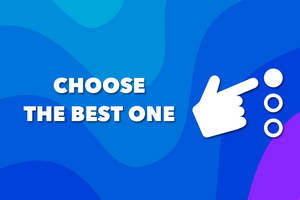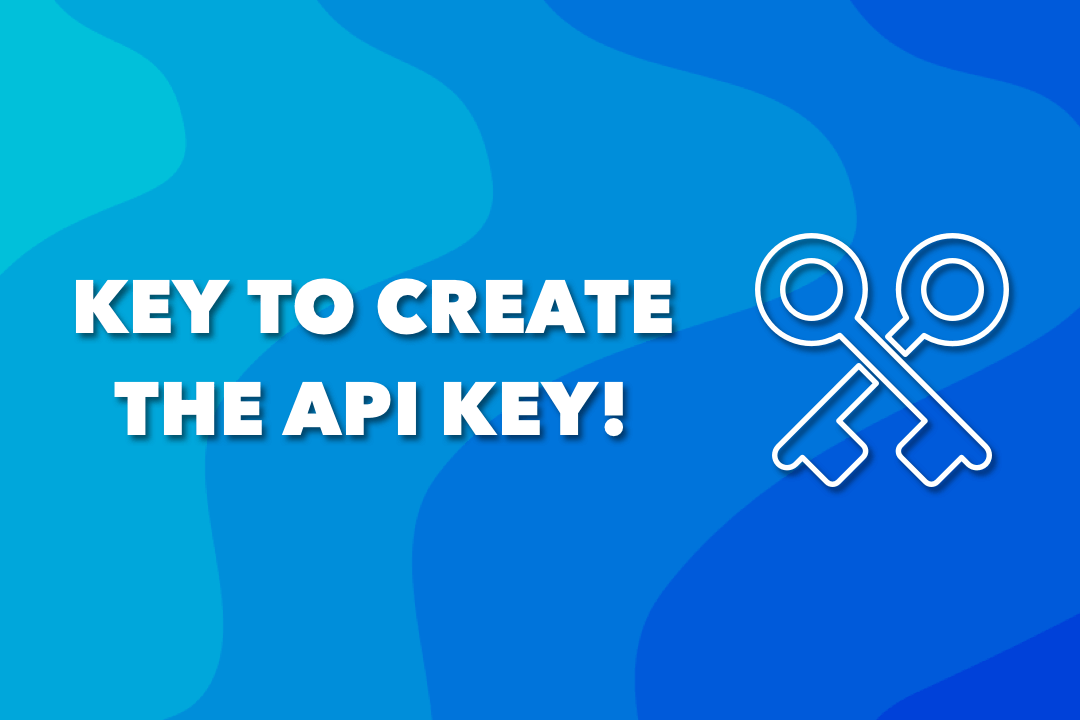
If you are want to learn what is an API Key, the difference between public and private API and how to create them in Shopify, you are in the right place. We explained everything to you below!
What is an API Key?
API key is the short written version of the Application Programming Interface key. It is a code that gets passed in by computer applications to identify and authenticate the user or developer of the program to a website.
Why Should You Use an API Key?
You can use the API key in Shopify to track and check for the process of utilization of the interface. The main aim here is to prevent abuse or misuse of the API.
An API key comes with access permissions to the API it is related to and it can be used for secret authentication & as a unique identifier.
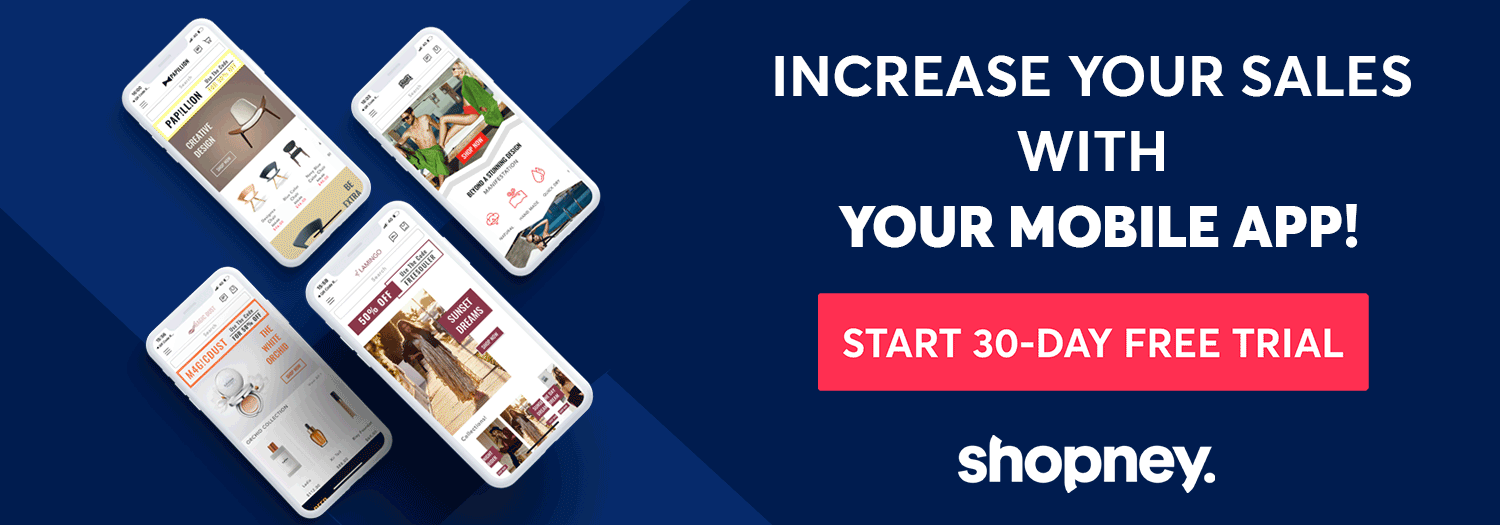
How to Use an API Key in Shopify?
There are two ways to create an API key in your Shopify store: a personal or public application. Which one you will choose depends on your aim to create this application.
You can create public APIs to share and distribute them to various vendors. On the other hand, you should create a private API if you want to share it with just one person or a specific group of people. In other words, only one Shopify store can use a private API key when various stores can use a public API key.
Let’s learn more about private and public APIs.
Generating Private API
You might need to create private Shopify API keys to share with a developer or a third-party group. It could be necessary to sync significant information with your business systems such as CRM etc. and send it to a third party such as a shipping warehouse etc. Here is how you can create it step by step.
- Log in to your Shopify admin page.
- Click on the Apps section here.
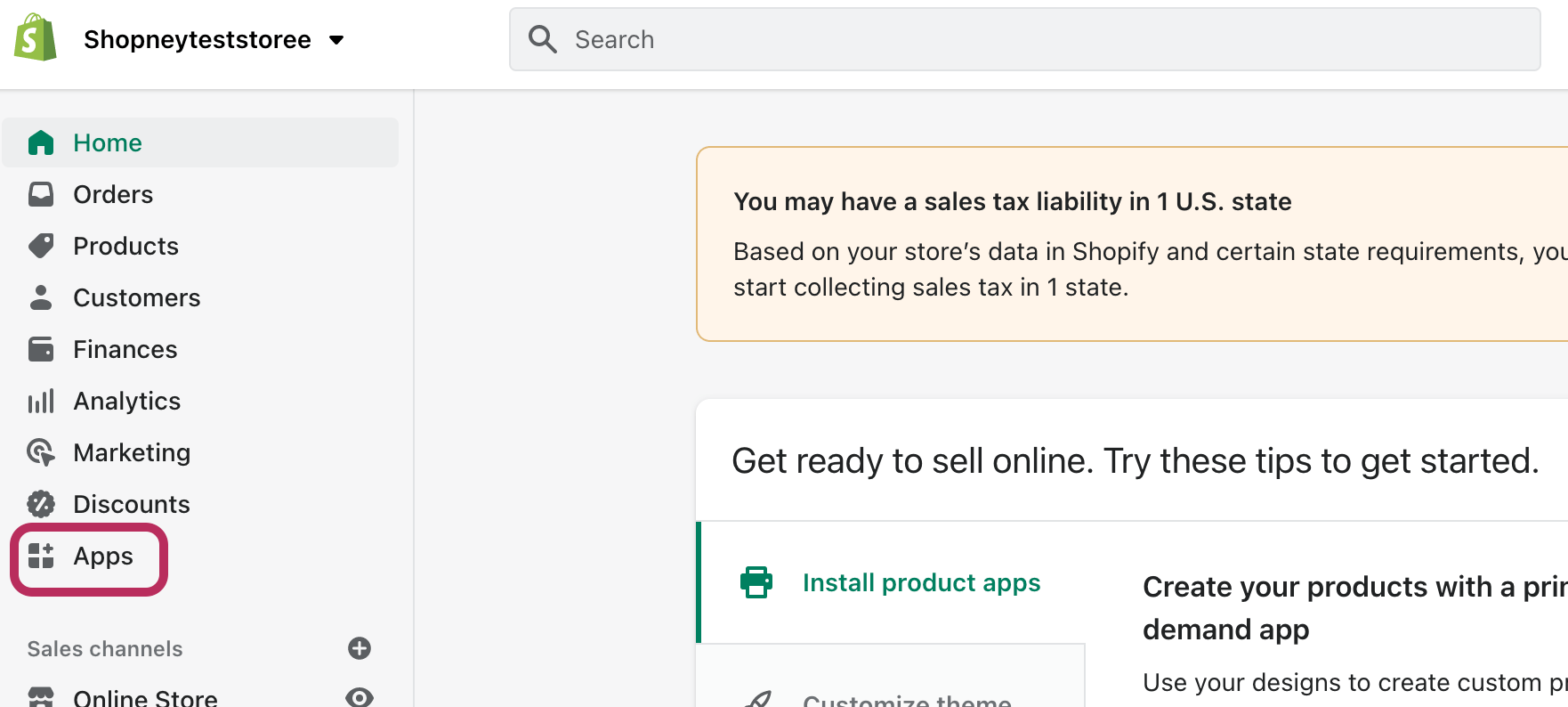
3. Scroll down and click on Develop apps for your store.
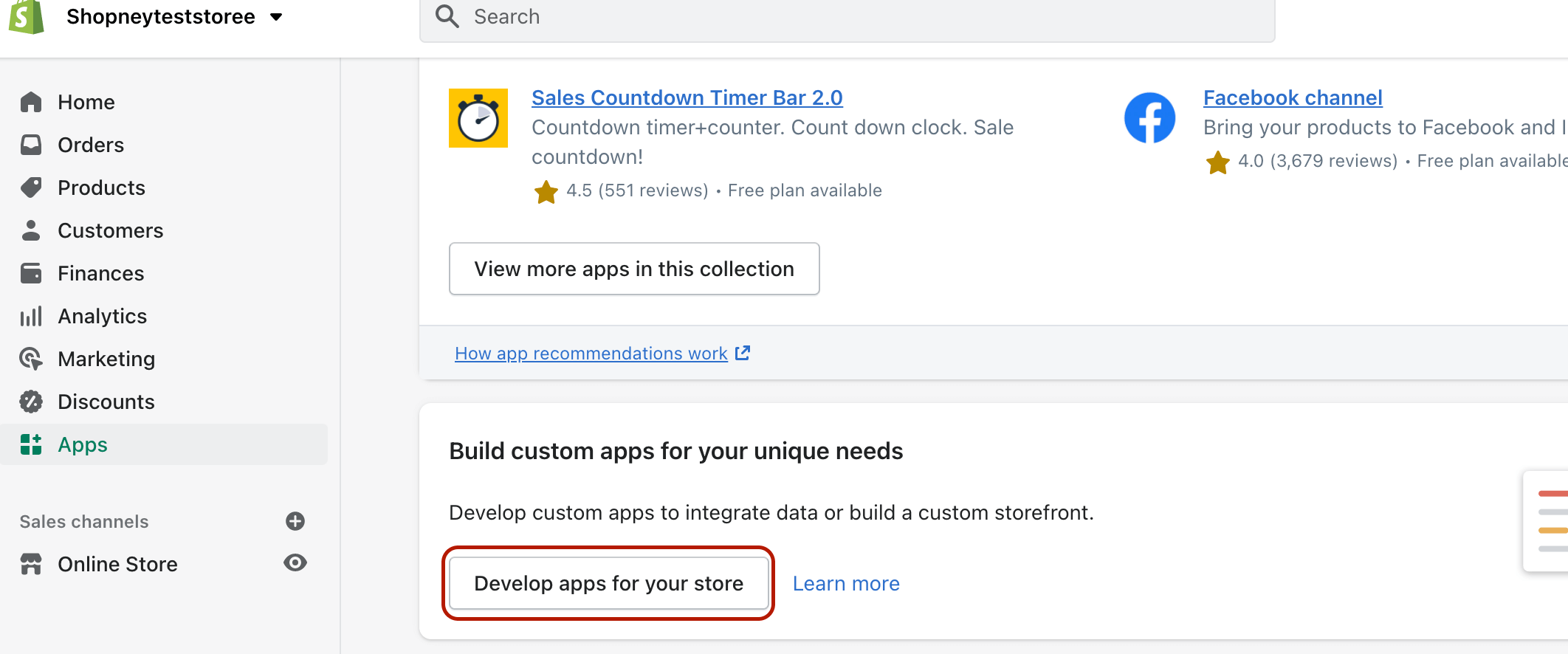
4. If this is the first time you open this page, terms will be shown. Read carefully, then accept the terms. Then click to Create an app.
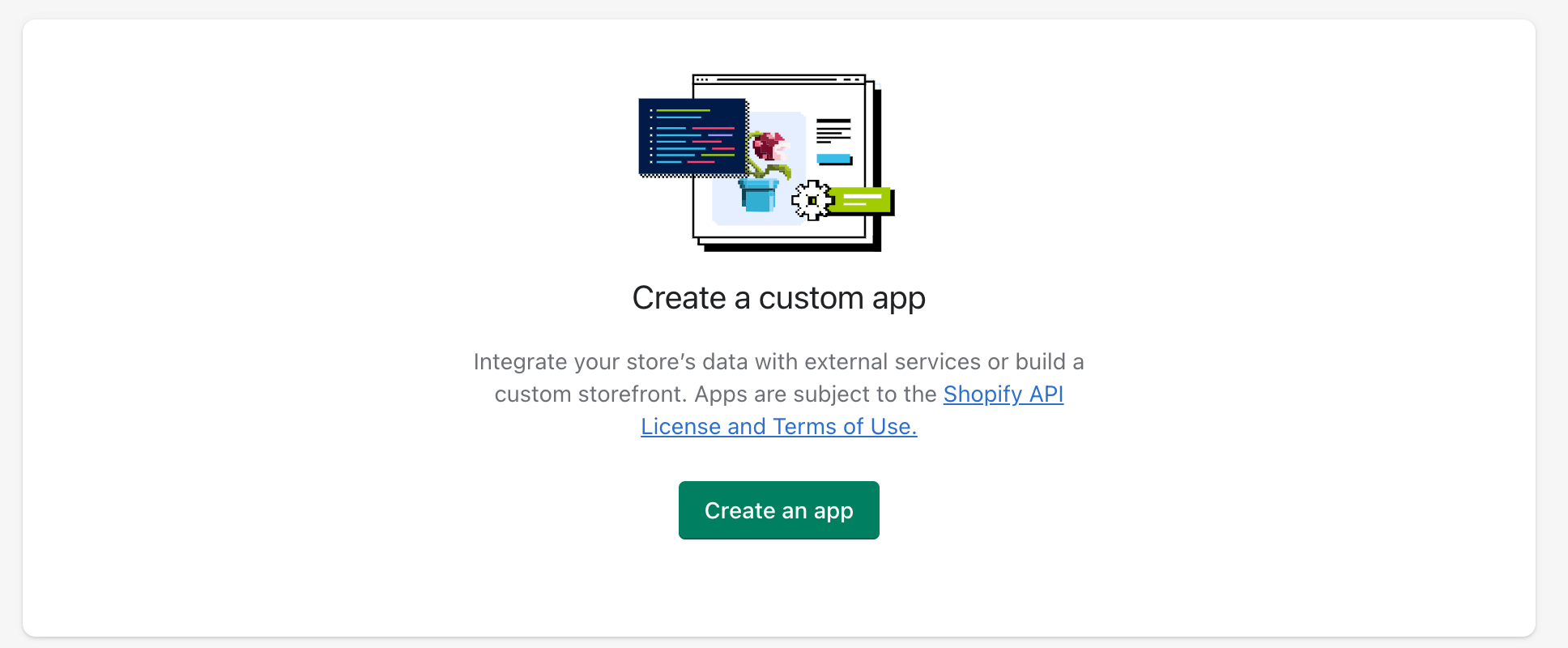
5. Private App details form will be opened. Enter App name and the App Developer name & email address.
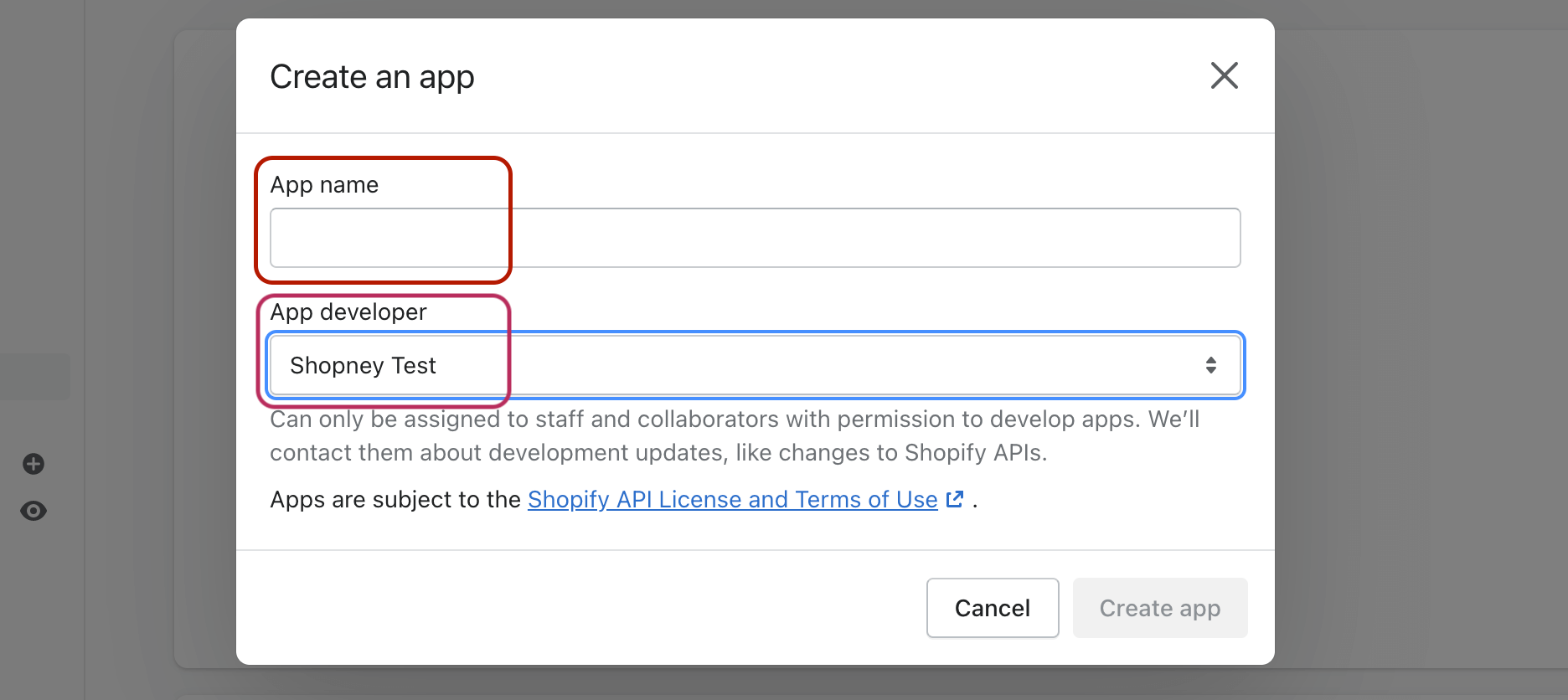
6. Click on Create App.
After creating your private app, click on the Configuration section to modify the permissions of the private API key. In this way, you can control which data will be accessible and if an external app can write on the database of Shopify.
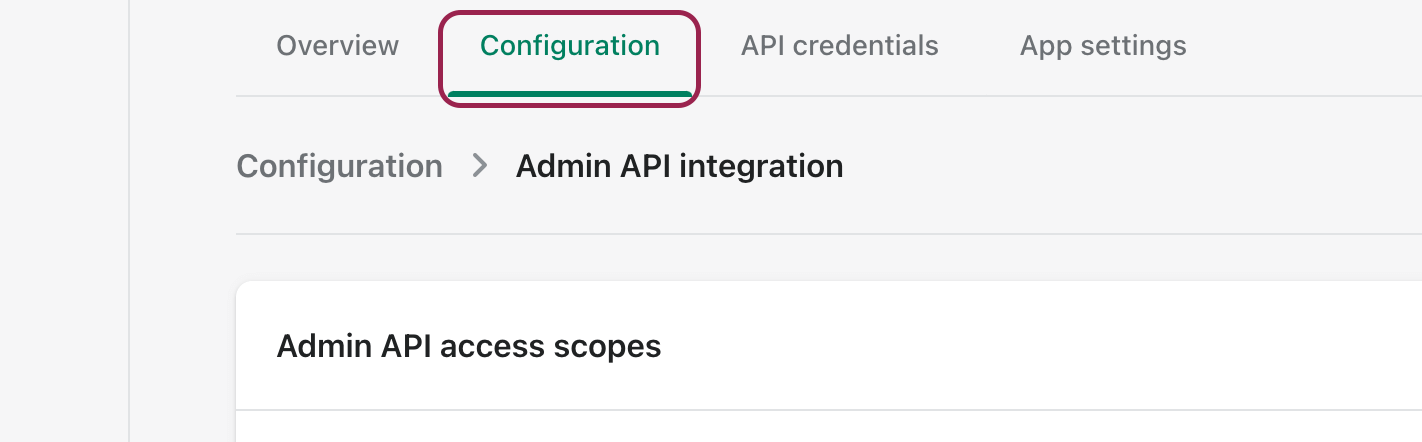
- No access: That means the API key doesn't provide access to the data.
- Read access: In this option, the API key provides the access to the data. However, you cannot adjust it via the external app. It is a useful option when you need access to analytics.
- Write access: The API key provides you access to the data. It is possible to add or adjust entries via the external app.
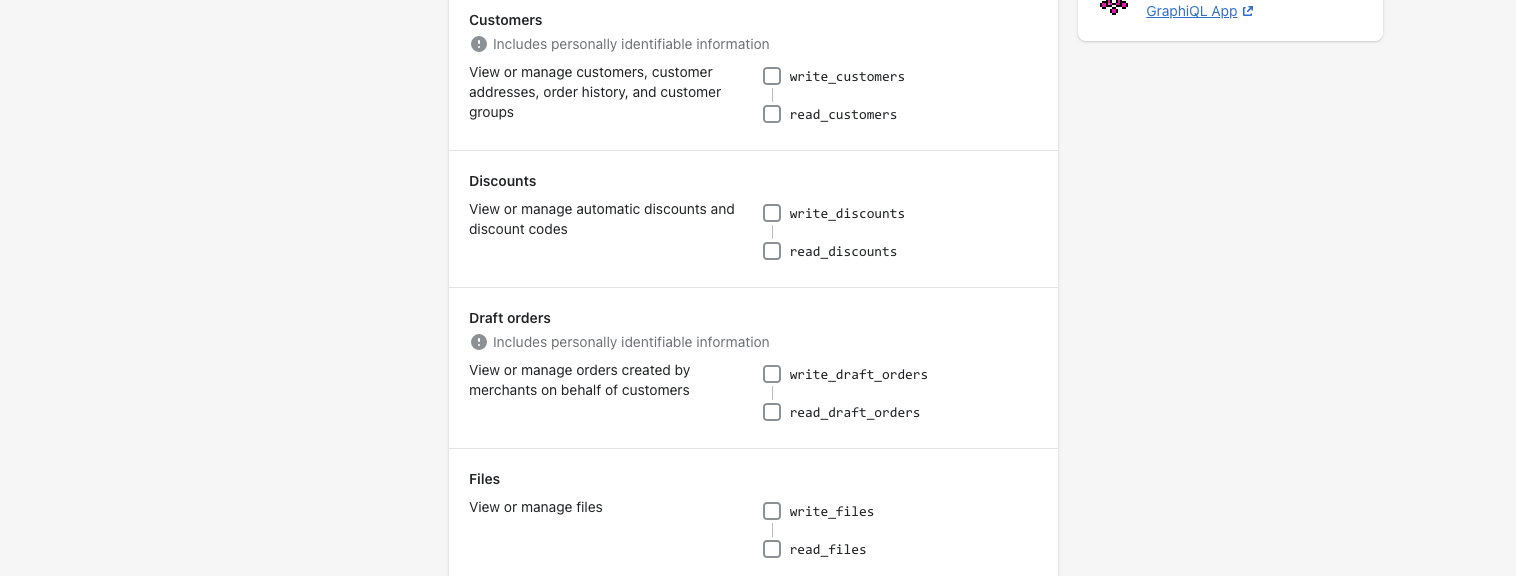
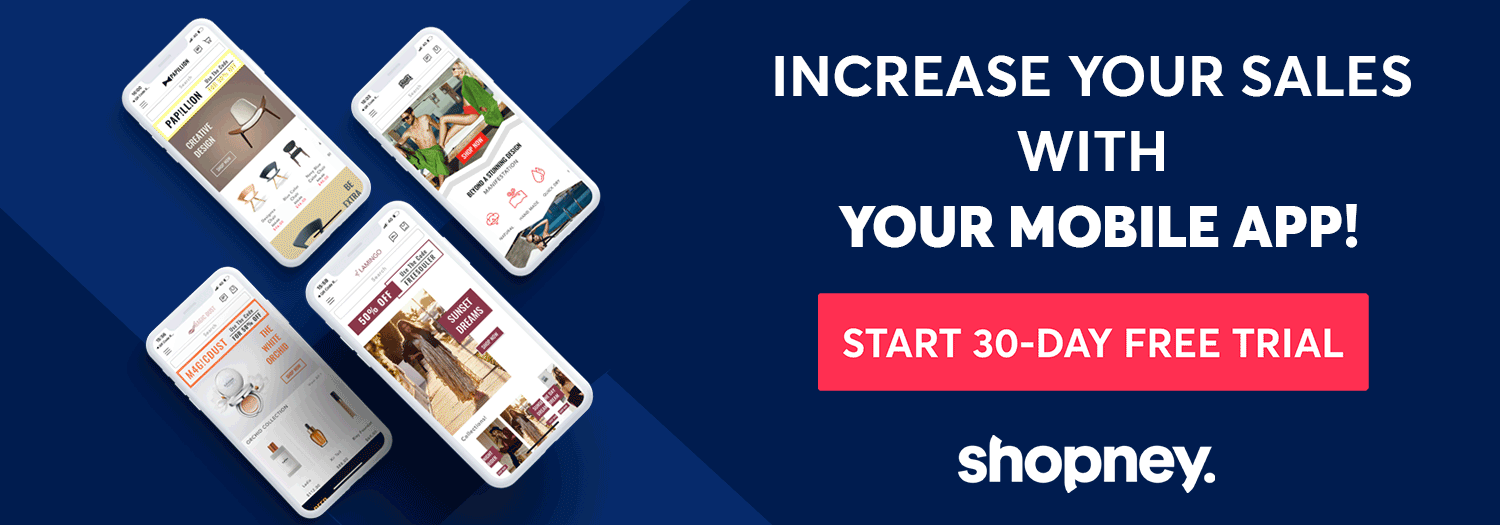
Generating Public API
If you want to share or distribute a Shopify API key with various vendors you should create a Shopify public API key. Here is how you can generate a public API step by step:
- Open your Partners dashboard.
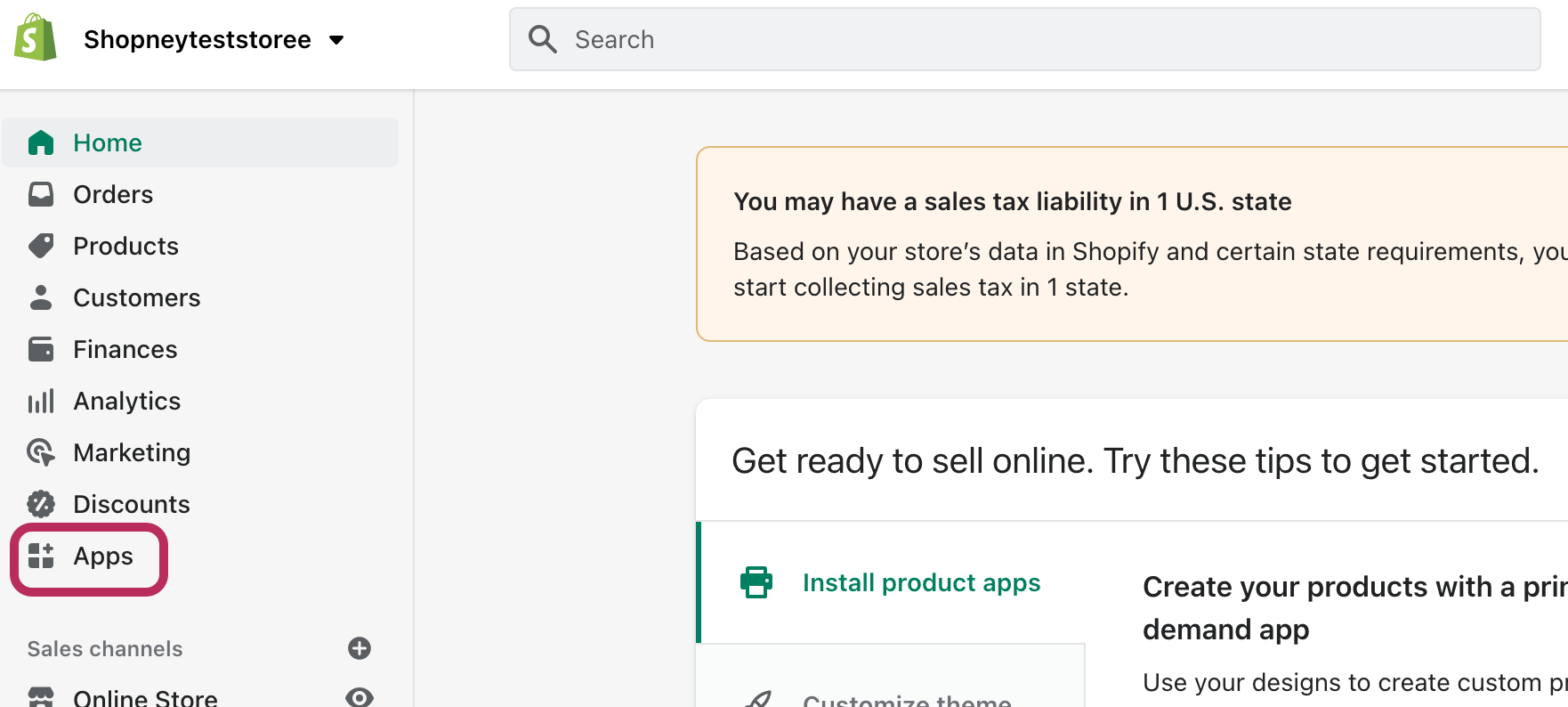
2. Click on the Apps section here.
3. Select the app name and app URL from here.
4. Read the terms carefully and accept if everything is okay.
5. Go to the Creat App.
6. On the App’s Overview page click on Get API credentials.
7. Scroll down and go to the API credentials.
8. Get your Shopify API key and password.
Where Do You Find Your API Key in Your Shopify Store?
You can generate Shopify API credentials in your admin dashboard, under the apps section. From here you can create private or public API keys by following the steps we mentioned above. You should kindly remember that Shopify has limited support for private apps and you can get help from app developers or Shopify experts for that.
Final Thoughts
We hope you learned what is an API key and in what situations you can use it. Creating it is so easy by applying the steps we explained above.
The important point here is deciding about creating a public or private API key and applying the steps based on that. If you still have questions, you can find more details in Shopify Help Center.